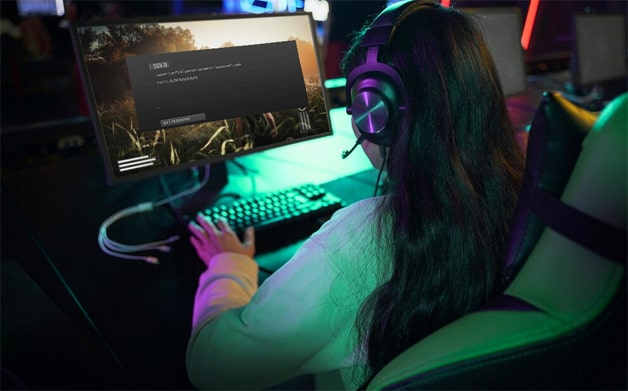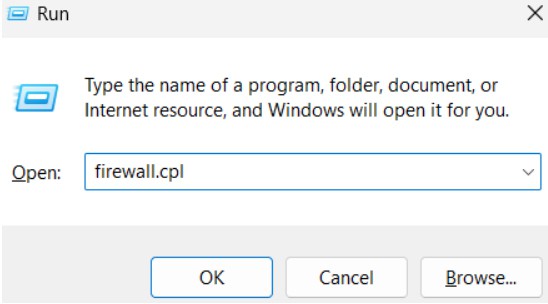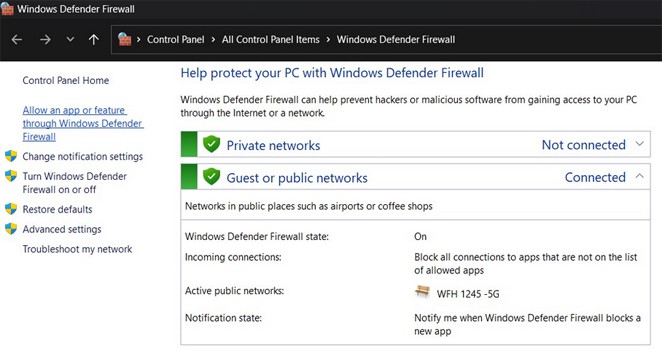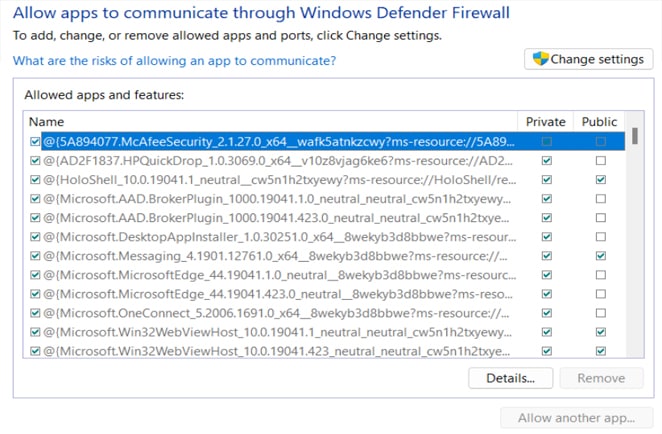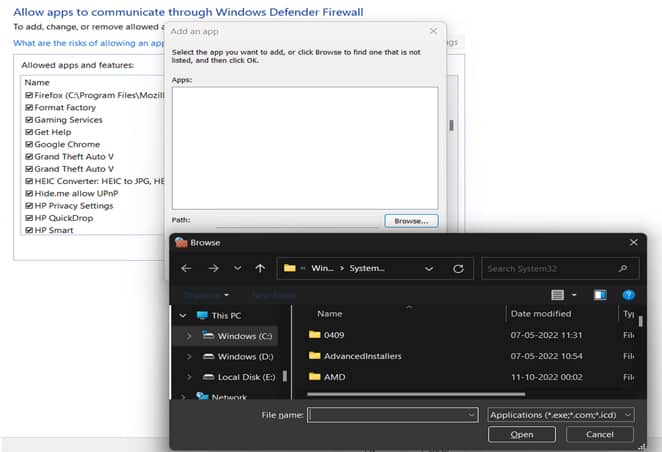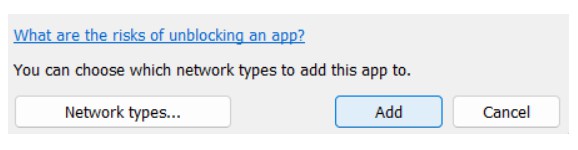The server disconnected error: Connection to the Blizzard game server has been lost; please try again. Many users encounter this error when using the Battle.net gaming client. There is a problem when the client cannot connect with the Blizzard gaming service. Many Call of Duty and Overwatch players have experienced frequent connection loss issues with Battle.net.
It can be quite frustrating as the problems worsen over time. Picture yourself fully immersed in a game when the dreaded server disconnected error message suddenly appears. It could be a better experience.
What steps can be taken to address the problem? What is the cause of this? We will address a few questions before concluding this post. Continue reading to discover the reasons behind the frequent disconnection from the Blizzard game server and practical solutions to resolve these issues permanently!
Why Does the Server Disconnected Error Occur
Typically, people blame the internet connection when they experience server disconnection problems on their PC. However, the issue often arises when third-party clients and gaming services are involved for a few common reasons. Connection loss is a common issue faced by players of Call of Duty due to problems with Blizzard game servers.
If you’re encountering the “The server disconnected error: connection to the Blizzard game server has been lost, please try again” message on your PC while using the Battle.net client, the following factors could cause it:
1. The server you are trying to connect to is down.
2. The game is being disrupted by the firewall or antivirus software.
3. Your internet connection is unreliable.
4. The PC is using drivers that are not up to date.
5. There is a conflict with the software.
These problems are frequently encountered. However, there may also be other unusual situations. For example, you might experience a problem caused by errors in game files or when attempting to connect to a foreign server using a VPN. (Troubleshooting Internet Disconnects After Connecting to VPN)
Regardless of the situation, a common obstacle users face is the difficulty they encounter while playing the game. We have compiled a collection of solutions to prevent you from experiencing the same issue.
Ways to Fix the Connection to Battle.net Game Server Lost Error
Before we start on the solutions, let’s review some initial steps to rule out any simple causes of the error—common problems like network connectivity issues and internet errors.
These are some steps you can take to resolve the connection loss error:
1. Try restarting the Battle.net client on your PC to see if that resolves the issue.
2. To reset your connection, disconnect and then reconnect your internet connection.
3. Consider trying a different game to see if the issue is specific to that game.
4. Check online forums to see if the server is experiencing any issues.
5. Consider using a LAN connection instead of Wi-Fi if experiencing disconnection issues.
Once you’ve given these solutions a shot, you should be able to quickly get your server up and running again, allowing you to continue playing your game seamlessly. Here are some simple checks that can help you resolve the error. You can attempt the following troubleshooting steps if the previous solutions are ineffective.
Fix 1 – Add Game to Firewall Exceptions
The PC’s firewall may block the application’s internet access if the server disconnects. One possible solution is to grant the application access through Windows Firewall. Here are some steps that can assist you:
Step 1 – To open the Run search, simply press Win+R. Enter the command Firewall.cpl and press enter.
Step 2 – Once you’ve opened the Firewall menu, look in the left pane for the option to Allow an app or feature through the Windows Defender Firewall. Click on it to access additional options.
Step 3 – To change the list of allowed features and programs, click on the Change Settings button. In order to use the feature, logging in as an administrator is required. Without doing so, access may be restricted.
Step 4 – Once you click on Change settings, you can edit the list easily. Scroll through the list to locate the Battle.net or Call of Duty process. If you cannot find the app causing the error in the list, you can click on the “Allow another app…” button that is now accessible to open.
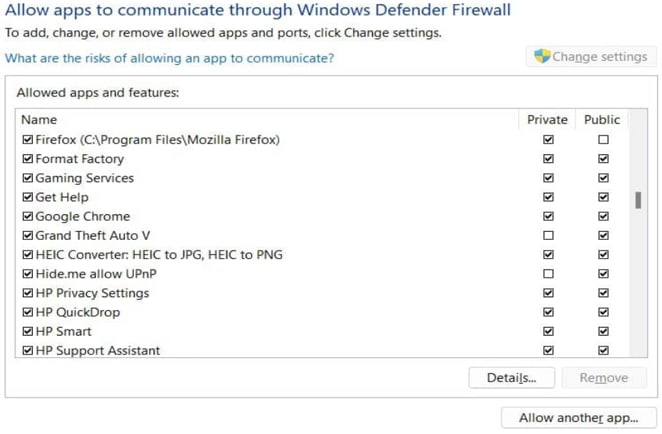
Browse through folders and select the app you wish to allow. There may be an issue with the game’s connection to the Blizzard game server or the Battle.net client.
Step 6 – After choosing the file, simply click the Add button in the Add an app window, and it will be added to the list.
Once you’ve added the app to the list, exit the settings and restart your PC. Go ahead and start the game to see if it’s working properly. If this was the problem, it shouldn’t display the error message saying that the connection to the game server was lost. But don’t worry, we have other solutions available.
Fix 2 – Reset Network Using Command Prompt
The problem with the server connection may be due to the network data stored on your PC from previous uses of the connection. A quick reset should solve your problem.
Step 1 – Open the start menu and search for CMD. To open the Command Prompt as Administrator, simply run it.
Step 2 – Here are the commands you can use to resolve the problem:
(Press enter after each command)
- netsh winsock reset
- netsh int ip reset
- ipconfig /release
- ipconfig /renew
- ipconfig /flushdns
Step 3 – Give it another try and you should be all set!
This network reset will refresh your connection, potentially resolving any issues instantly.
Fix 3 – Update the Drivers on Your Device
If you’re experiencing network connection issues despite having sufficient bandwidth and connection data, it could be related to your PC’s ability to establish and utilize the connection. The drivers on your PC handle many simple tasks. For example, the Network Adapter Driver supports the network connection, while your GPU driver ensures visual clarity.
It’s important to note that these drivers need to be updated regularly. These updates are essential for the drivers to function properly and avoid potential issues.
Final Words – Blizzard Game Server Lost
In addition to these fixes, make sure to disconnect the VPN if you are using one. Consider updating the game to address any compatibility issues that may arise. Make sure to update your PC to the latest operating system to ensure optimal performance and compatibility.
It should assist you. If you encounter any difficulties, don’t hesitate to ask for help in the comments section. That’s it for this post. Thanks for reading! Best of luck!