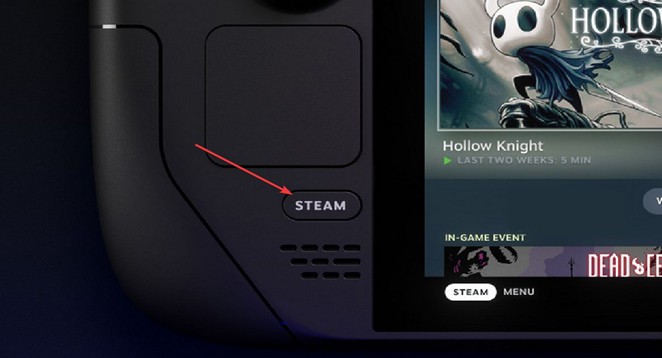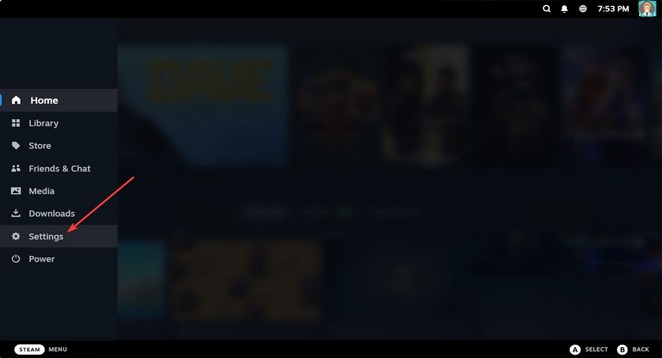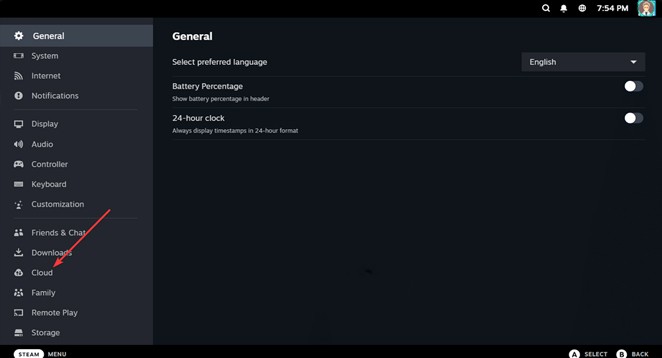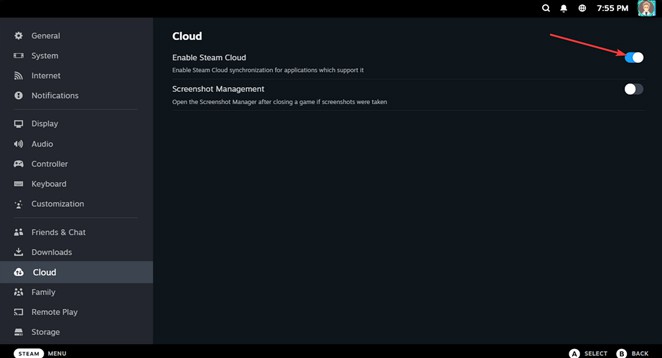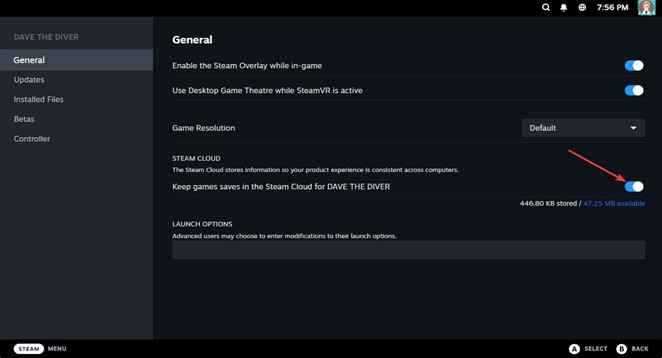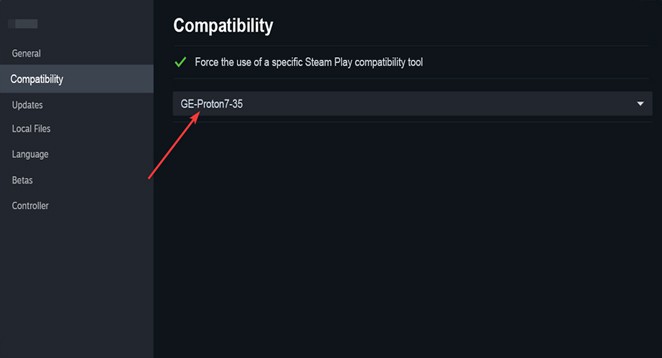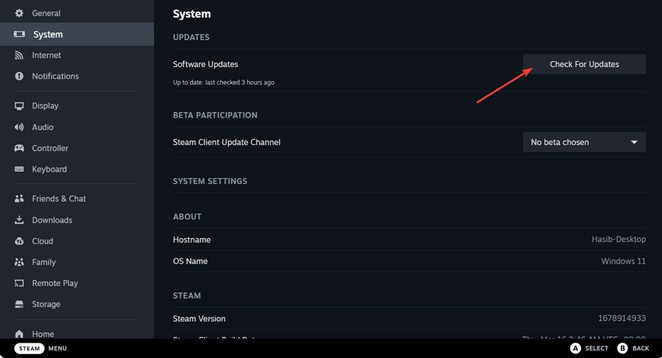An issue with cloud sync on the Steam Deck could hinder your ability to save game settings and progress in the cloud. Here are some simple steps to resolve the issue
Are you experiencing a cloud sync error on Steam Deck? This article will explain why it happens and offer solutions to resolve the issue.
The Steam Deck has gained popularity among gamers who value portability. Nevertheless, it does have a few problems. Several gamers have been experiencing cloud sync errors on it. Fortunately, a few simple techniques can help address this issue.
What is preventing Steam Deck from syncing with the cloud?
If you encounter a cloud sync error preventing you from syncing your game’s progress and settings with the Steam cloud on this mini-game console, it could be due to the following reasons:
Network issues: The cloud sync error on the Steam Deck may be caused by network and internet problems.
Outdated components: Another reason could be an outdated version of the game or SteamOS.
Server problem: If there are issues with the Steam servers, you might also encounter a sync error.
Problematic settings: Otherwise, you may encounter difficulties syncing your game’s progress or settings with the Steam cloud if you have problematic or incorrect settings.
There may be additional reasons to consider. However, the solutions remain essentially unchanged.
How do I fix Steam Deck cloud sync error?
Here are a few steps you can take to resolve the Steam cloud sync error on Steam Deck:
1. Please verify the Steam servers status to confirm that the issue is not originating from their end.
2. Ensure that you have a reliable internet connection.
3. Restart your internet modem or router.
4. Ensure that you are not utilizing any proxy or VPN under any circumstances.
Now, to address the issue with syncing on this mini-game console, you can try these methods:
Verify that the Steam Cloud is enabled
Enabling or verifying the Steam deck device’s Steam cloud is a highly effective solution for resolving sync errors.
1. Press the Steam button on your console to open the menu.
2. Go to the Settings menu.
3. Go to the Cloud section.
4. Ensure that the switch next to the Enable Steam Cloud is turned on.
5. Go to the game library.
6. Go to the Properties of the game that’s causing issues.
7. Ensure that you are on the general tab.
8. Now, enable the option to keep game saves in the Steam Cloud.
9. Let’s restart the game.
Force the game to use proton
Forcing any problematic game to use a specific version of Proton is another way to fix cloud sync errors on Steam Deck. To do it, follow these steps:
1. Go to the properties of the problematic game.
2. Navigate to the Compatibility tab.
3. Tick Force the use of a specific Steam Play compatibility tool.
4. Choose a specific version of Proton.
5. Relaunch the game.
Update the SteamOS
1. Go to the Steam Deck settings like before.
2. Navigate to the System.
3. Tap on Check for Updates next to the Software updates.
4. Go ahead to finish the process.
After updating the firmware, launch the problematic game and play it for a few moments. Close the game and see whether the cloud sync error still appears on Steam Deck or not.
More methods
If you are unlucky, the issue may still keep bugging you. In this case, the following methods may help:
1. Update the problematic game.
2. Verify the integrity of the game files.
3. Try from a different network.
4. Reset Steam Deck.
Hopefully, any of the above methods will fix the Steam Deck cloud sync error. Do you have any other methods that may help other users? If yes, feel free to write them down in the comment box.